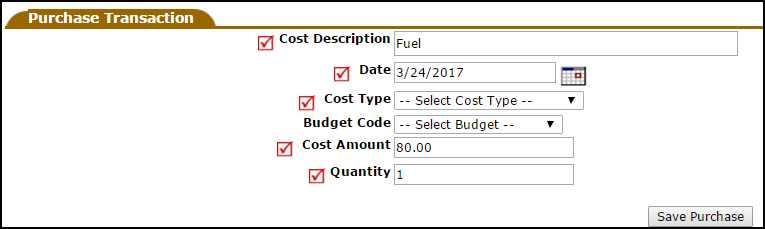- Enter the Trip ID number into the Search For box at the top of the page and click Go to bring up the Trip Ticket page.
- If you do not know the Trip ID number, use the Advanced Search feature to find the trip.
- On the Trip Ticket page, click the Trip Transaction link in the Shortcuts.
- In the Trip Transaction section, enter your hours and vehicle mileage. In the Purchase Transaction section, enter purchases made during the trip, such as fuel, fees, and tolls.
Entering Hours and Mileage
- In the Trip Transactions section, select if this transaction is for the Departure Trip, Return Trip, or Both.
- Enter the Date of the transaction.
- Enter your hours by selecting the Start Time and End Time.
- Enter the Start Odometer reading and the End Odometer reading to track the vehicle mileage.
- Click the Save Transaction button to enter this information. You will see your transaction recorded in the transaction list.

Entering Purchases
- In the Purchase Transaction section, enter the Cost Description and the Date of the transaction.
- Select the Cost Type from the drop down box. You can also select a Budget Code, if needed.
- Enter the Cost Amount and the Quantity of the items purchased. If you are entering a single fee or a total fuel cost, select "1" as your quantity.
- Click Save Purchase to enter this information. You will see your purchase transaction recorded in the transaction list.